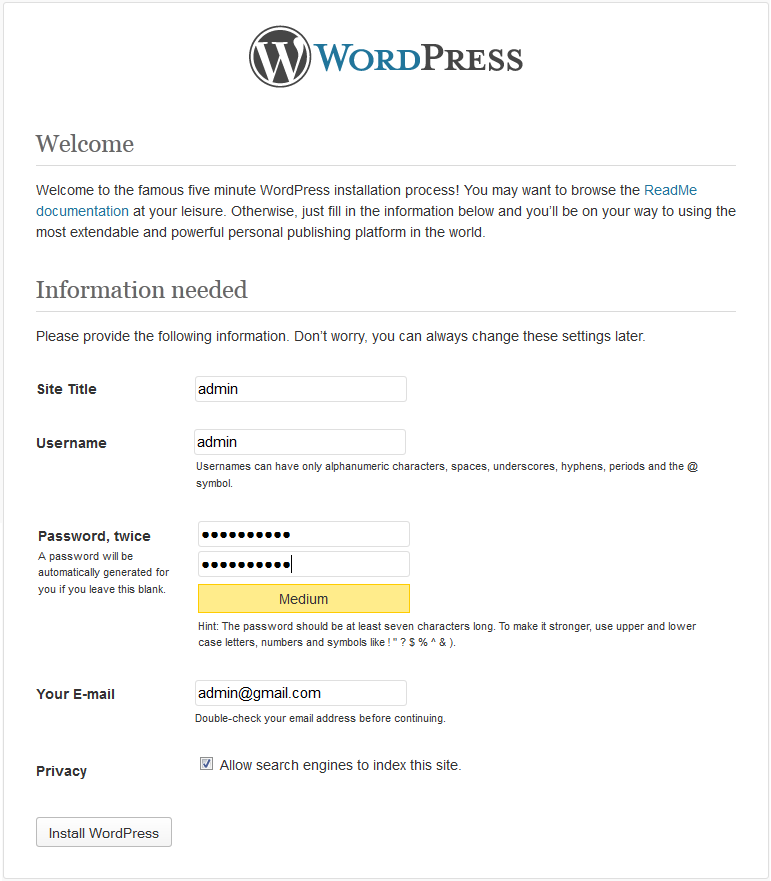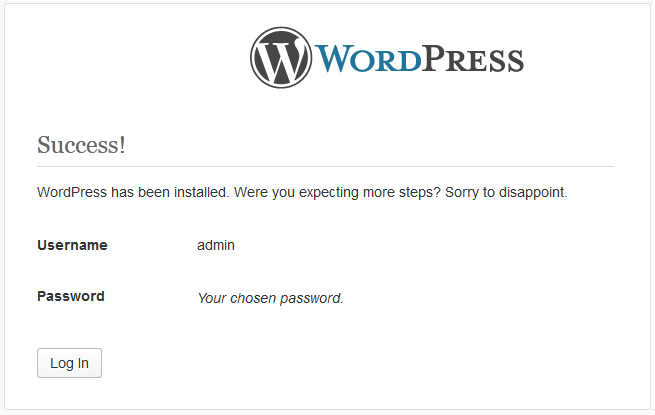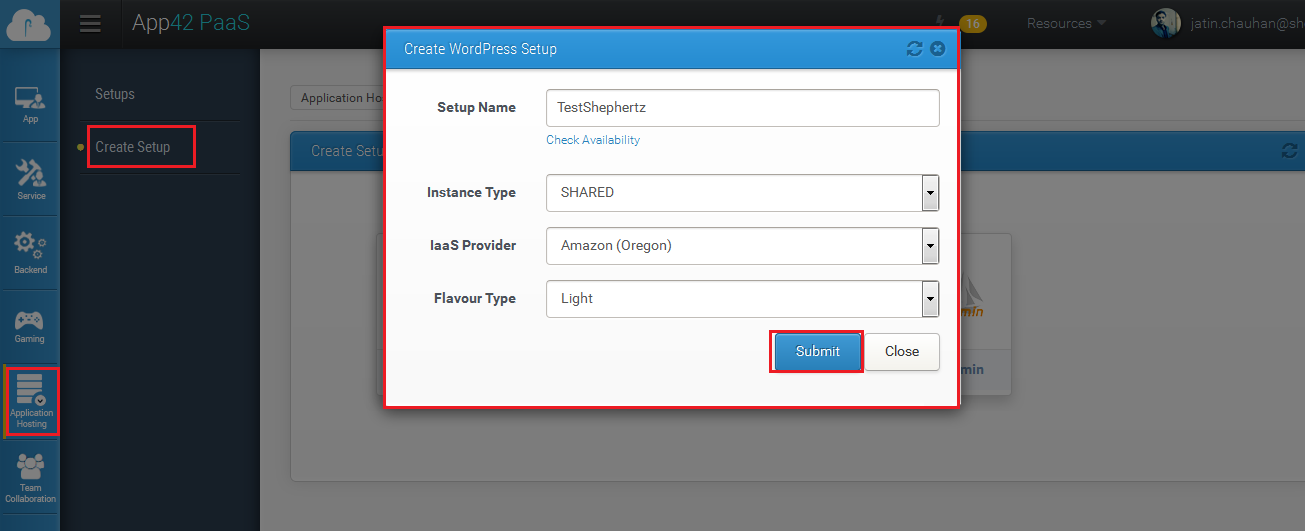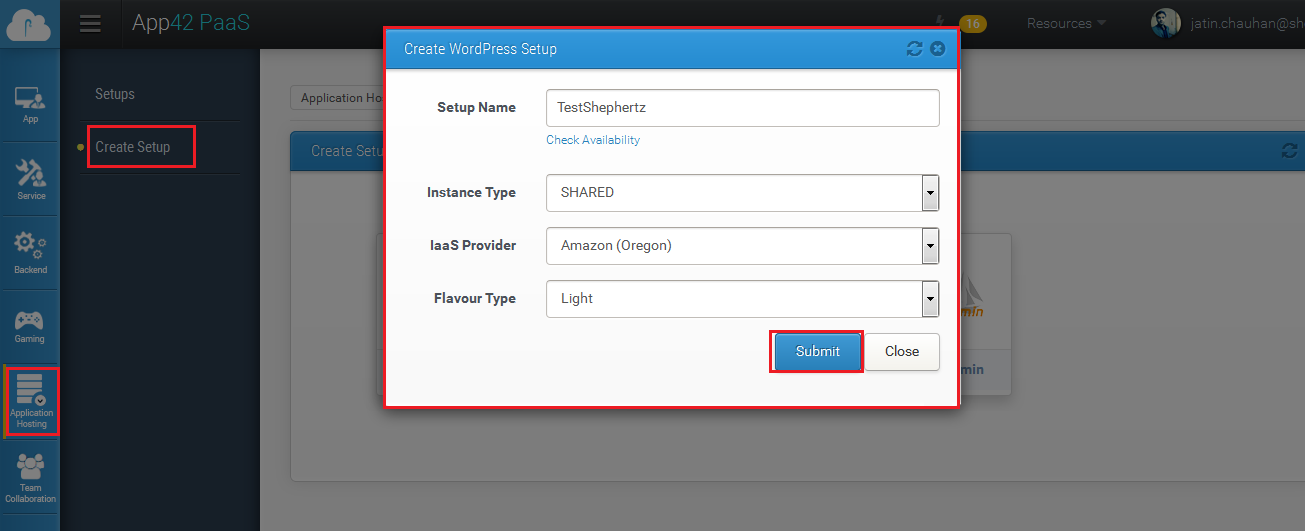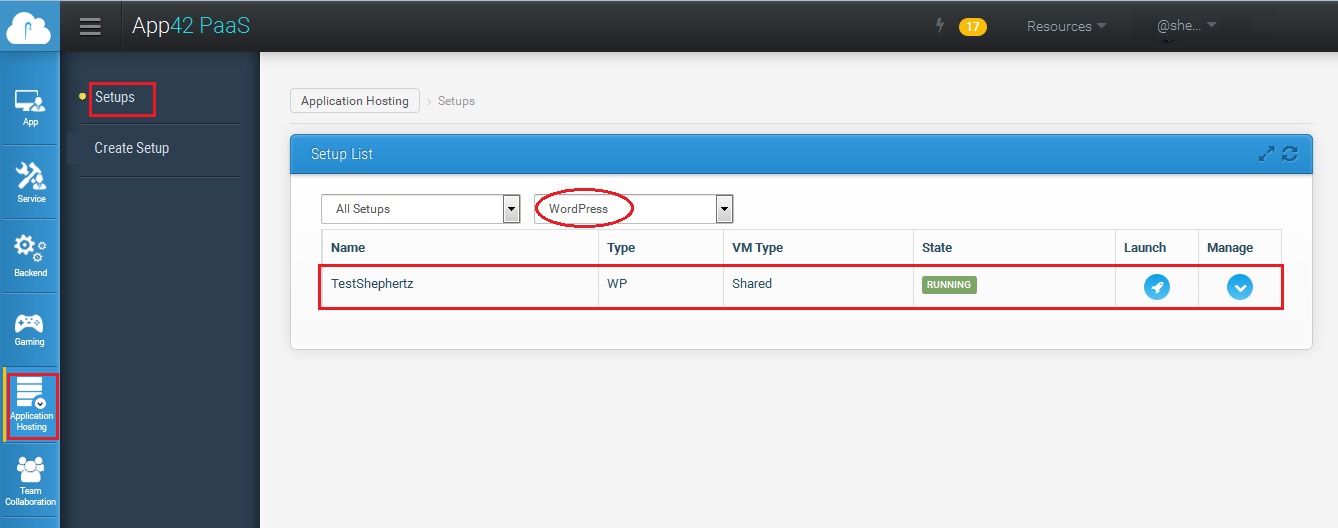WordPress
$ app42 addKeys ================= Enter your App42PaaS keys ================== API Key = your_api_key Secret Key = your_secret_key Adding keys...done
$ app42 setupWordPress Enter Setup Name: testWP Checking Setup Name Availability... OK 1: Shared Select Instance Type [Shared]: 1: Amazon (Oregon) Select IaaS Provider [Amazon (Oregon)]: 1: Light 2: Medium 3: Heavy Select Flavour [Light]: 1 Setting up the infrastructure... OK Operation is in progress, Please wait...| Your wordpress setup has been completed successfully, For details, Login to your PaaSHQ console.
$ app42 wordPressSetups +-----------------------+--------------------------------------------+------------+-----------------+------------+---------+---------------+--------------+-----------------------------------------------------+ | === WordPress Setups List === | +-----------------------+--------------------------------------------+------------+-----------------+------------+---------+---------------+--------------+-----------------------------------------------------+ | Created On | App Url | Setup Name | Iaas Provider | Setup Type | Email | Vm Type | Setup Flavour | Setup Status | App Hq Url | +-----------------------+--------------------------------------------+------------+-----------------+------------+---------+---------------+--------------+-----------------------------------------------------+ | 2013-11-09 04:25:10.0 | https://testwp.iab.app42paas.com | testWP | Amazon (Oregon) | WP | admin@shephertz.com | Shared | light | RUNNING | https://cloudapphq.iab.app42paas.com | +-----------------------+--------------------------------------------+------------+-----------------+------------+---------+---------------+--------------+-----------------------------------------------------+